System Access
WFDSS NextGen accounts are managed through the Wildland Fire Application Portal (FAMAUTH). Users should work with their Geographic Area Editor to ensure requested roles and application instances are appropriate for the user's needs.
Please follow on-screen instructions to authenticate via government eAuthentication/PIV card or partner LOGIN.GOV account. There are onscreen instructions to create a partner account.
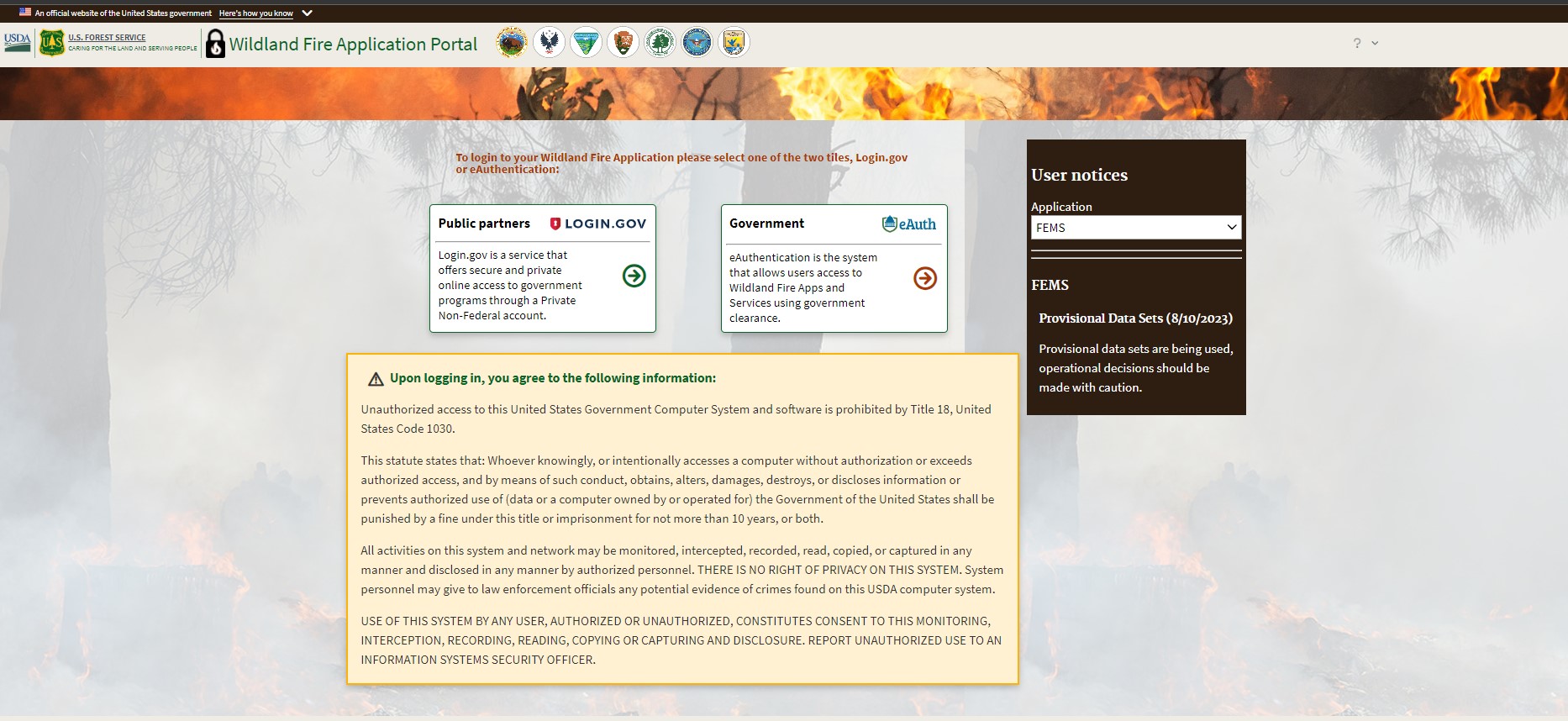
Once authentication is successful, the Wildland Fire Application Portal is displayed.
Application access and role requests can be initated in two ways; through the user profile in FAMAuth or directly through the WFDSS NG application.
FAMAuth User Profile Method:
Navigate to the drop down menu under the user profile in the upper right of the screen.
If no drop down menu is available, the user will need to create or link a FAM Auth (previously iNAP) account - proceed to the alternate account request process using the WFDSS NG application.
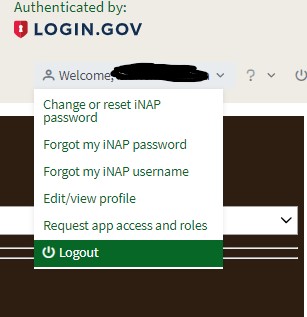
Direct request through WFDSS NG Application Method:
Using the Wildland Fire Application Portal (FAMAuth), navigate to the tile for the appropriate WFDSS NG application instance (i.e. Production under Wildland Fire Applications orTraining (EDU)under the Training Applications section). If the tile labels are truncated, hovering over the title will display the full label.
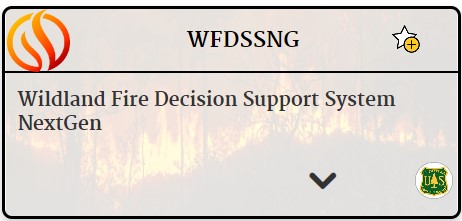
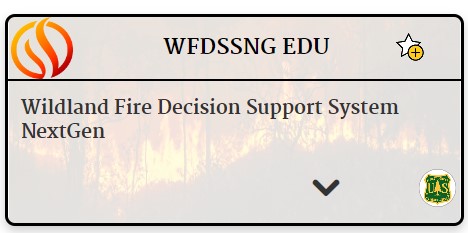
Alternatively, users may navigate directly to the application instance url. This may require users to re-authenticate using Agency PIV or Login.gov credentials before opening the WFDSS NG instance in a new tab.
WFDSS NG will display the following screen:

Select Request Access - User will be automatically re-directed to FAMAuth in a new tab.
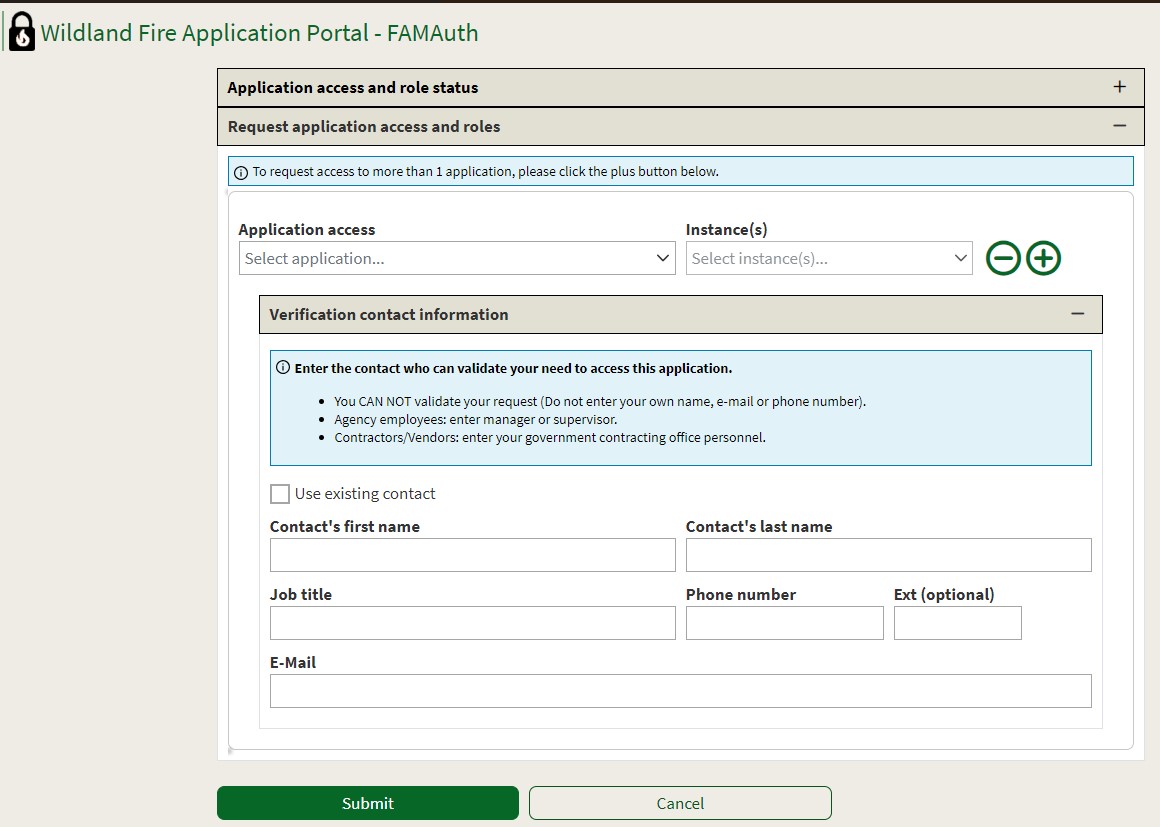
Users will be prompted select the Application, Instance, and appropriate Role. Users can request access to multiple WFDSS instances (environments) at this time, but can only hold one role per instance at a time. General users should request access and roles to the EDU and PROD instances; The User Acceptance Testing (UAT) and Operational Acceptance Testing (OAT) are primarily for use by the application team for testing.
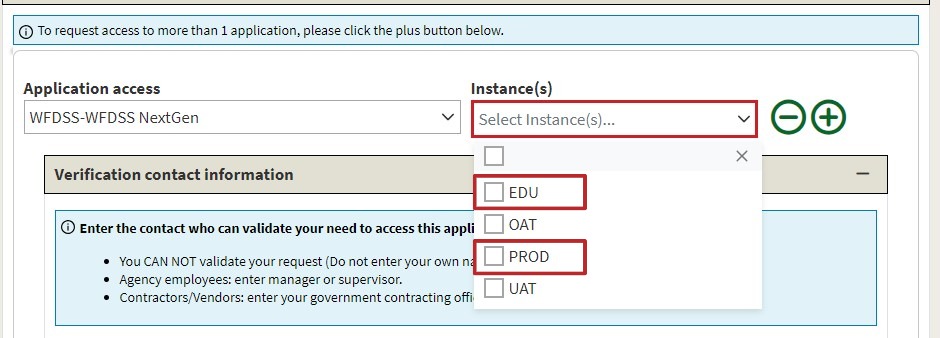
Application roles are specific to each instance (environment) - users should coordinate with the appropriate GAE to ensure the most appropriate role is requested. A brief description of each role is provided in the request form.
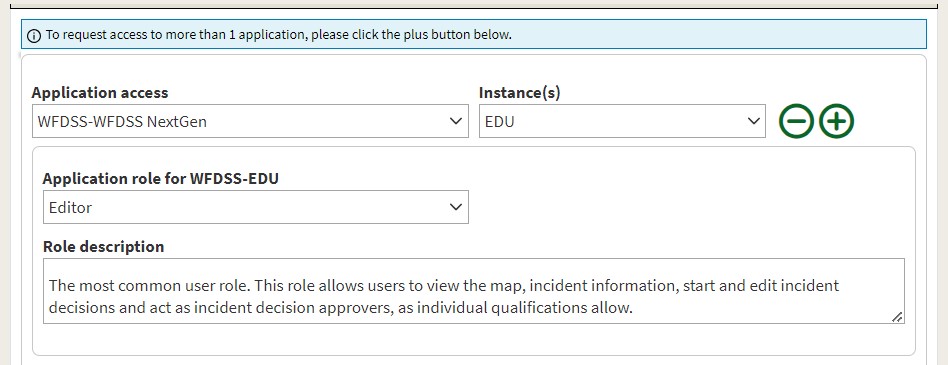
Verification contact information should reflect GAE contact information (instead of supervisor), which can be found in the GAE Staff Report.
When all fields are populated, the user must click Submit to send the request.
At this time, GAEs will not recieve notification from the system so it is important that once the form is submitted, Users should make contact with the appropriate GAE to ensure accounts are approved in a timely manner.
A system email will be sent to users when the request is processed from donotreply@nwcg.gov.